Blink
Arduino Blink
The first program you learn to write for Arduino is usually Blink - it's the "Hello World" of the Arduino platform. Blink code makes the internal LED (marked "L") on the Arduino blink on/off.
Let's start by understanding some of the pinout on the Arduino Uno board - refer to this image:
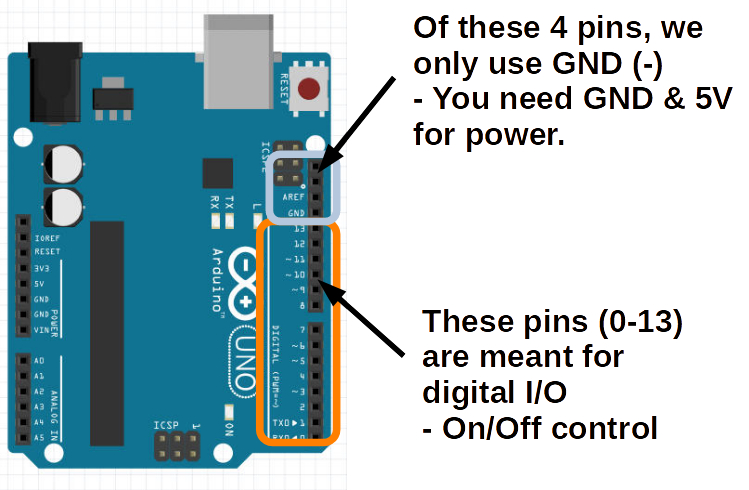
The 13 pinholes on the right starting from the bottom represent 13 digital input/output's. That means each of those is connected to an internal pin that can either:
- Output a signal to toggle some external circuit
- Input a signal to read from some external device
We are going to look at some examples of such external circuits shortly, but for now, we just want to toggle the internal LED (marked "L") near the top right of the Arduino.
It just so happens that this built-in LED is connected to digital I/O PIN 13 internally.
Therefore, when PIN 13 is turned ON the LED will turn on.
Similarly, when PIN 13 is turned OFF the LED will turn off.
- ON/OFF
- TRUE/FALSE
- HIGH/LOW
These are just three different designations you can use to describe the state of these digital I/O pins.
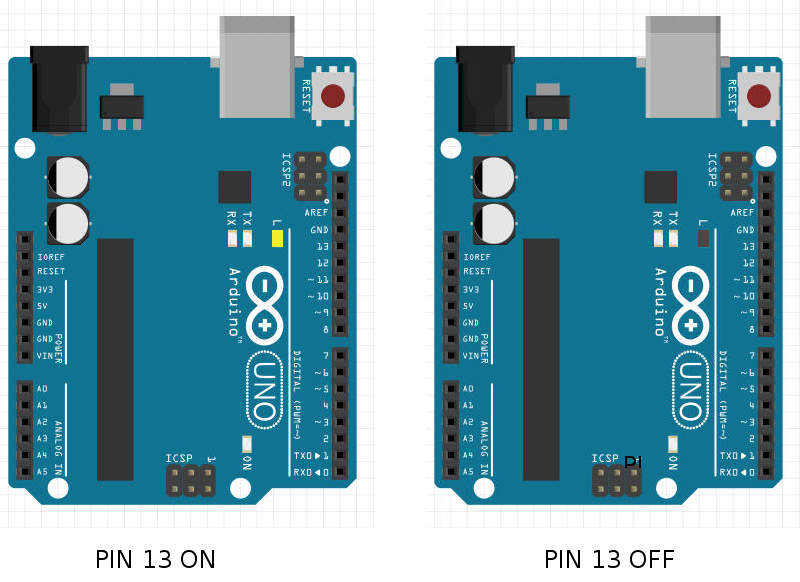
Sample Code for Toggling Pins
Our Blink program needs to toggle the state of PIN 13.
Let's look at the mBlock coding blocks for the Arduino Device.
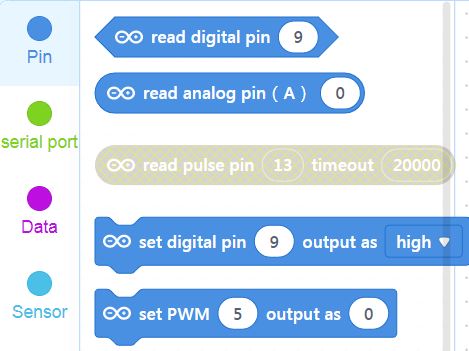
The first two start with read... - that means they assume the pin in question is an INPUT. We want to treat PIN 13 as an OUTPUT.
set digital pin (__) output as [__] - that looks like a promising block.
Let's drag one onto our Workspace, change the Pin field to 13, and the High/Low dropdown to High.
If your Arduino is Connected, just click the block, and you should see the "L"-labelled LED is lit. Clicking the block is causing mBlock to execute it and send the command to Arduino.
Duplicate or drag a second set digital pin block with the same PIN 13, but this time set to Low.
Now click on this block and the LED should turn off.
Similarly, we can attach Events like When Key Pressed to create a manual light switch for our built-in LED:
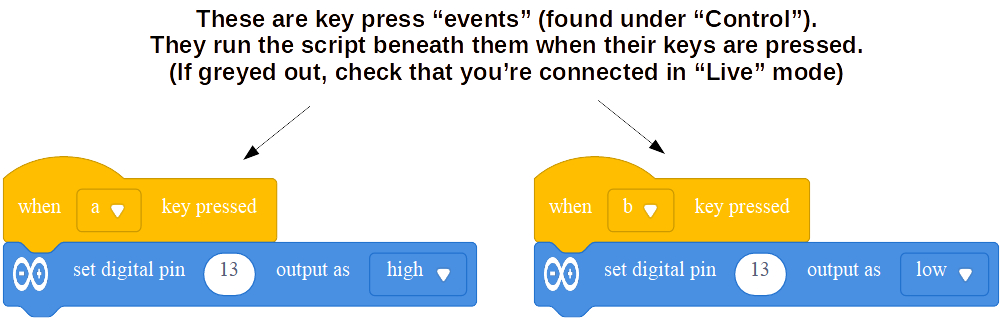
NOTE: Greyed out blocks are usually meant for the other mode (Upload), so "read pulse pin" can only be used if we switch to Upload Mode.
