Game Over
Right now, nothing happens when the player touches the enemy. We can detect the collision between the player and enemy easily using an event, but what should happen when they collide?
Let's start by build a game over scene.
Click on the Project Manager button and add a new scene. Name the new scene End, then click on it to open it.
Multiple Scenes
In GDevelop, you can have multiple scenes, and switch between them during the game using actions. Typically, you will have at least one scene for the starting screen, one for the actual game play, and one for game over.
Text Object
For a professional looking game, you would want to draw a nice Game Over graphics and use that in your game...
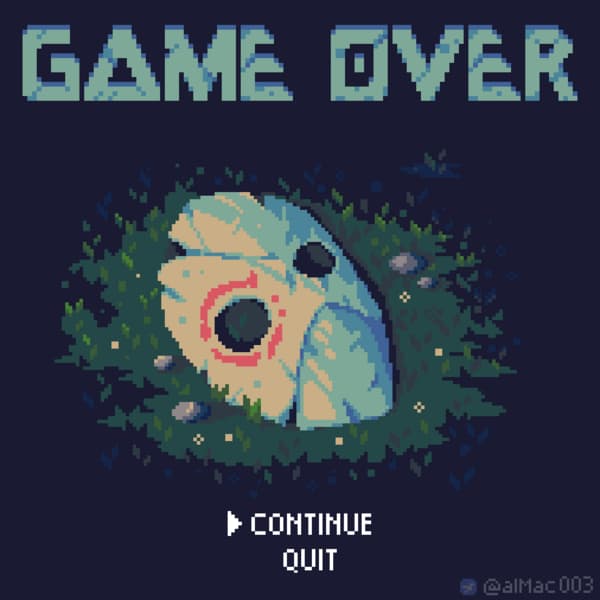
...but since those using the web-editor can't add in their own images, and I'll like to keep this tutorial accessible for everyone, I'm just going to print out the words Game Over in big bold letters.
Add a new object, click on New object from scratch, then select Text. Set the font size, color, bold, and type in Game Over in the Initial text. You may also want to give the new object an appropriate name.
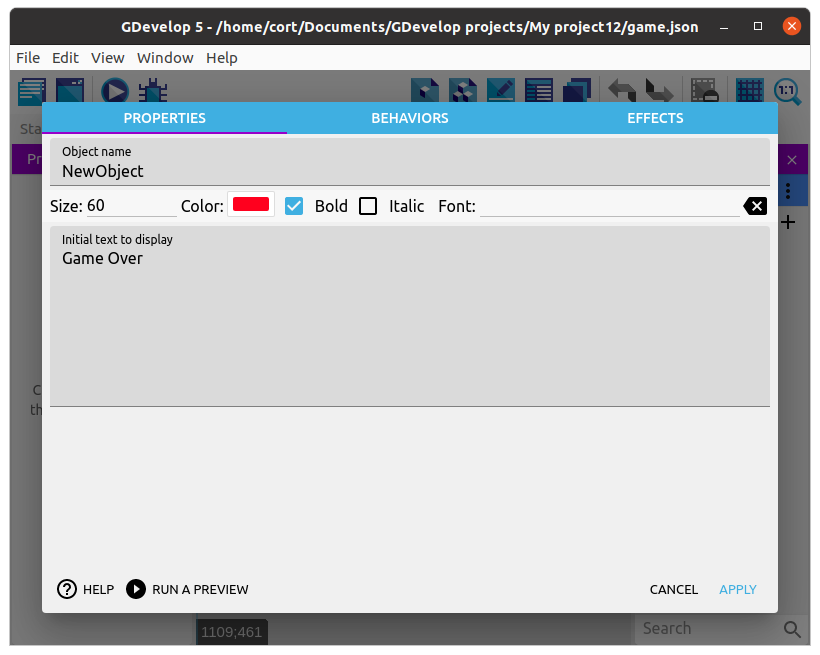
Drag a new instance of the text object and position it on the End scene.
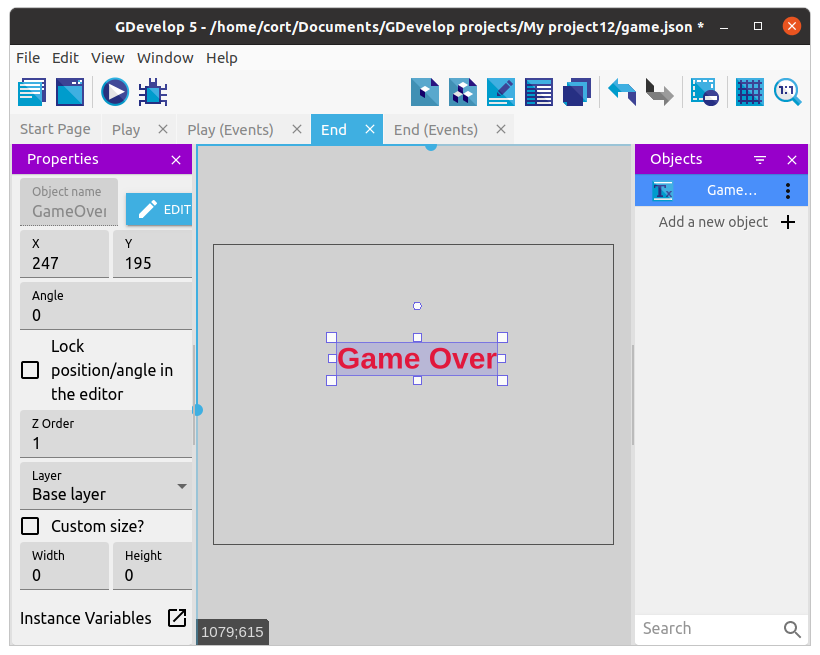
Now we have a game over scene. In the next section, we'll learn how to make use of it in our game.
