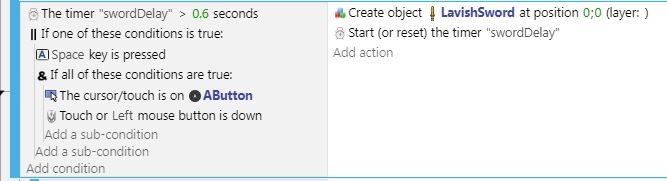Attacks
To inflict acts of violence on the monsters, we'll add in a sword for our player. I'm using the Lavish Sword...

Add it to the game, but don't drag it into the scene; we'll be adding it using events instead.
Attack Button
We'll need a button to trigger the sword attack. We're using the space button, but you can choose whichever, along with a touchscreen button if necessary...
Attack Event
Whenever the attack button is pressed, we want...
- Sword should appear in the direction the player is facing.
- Sword should remain for a fraction of a second.
- If any monsters touches the sword, the monster should be deleted.
- There should be a slight delay before the player can attack again.
We'll start with a new group event, and name it Player Attack.
Add a sub-event, and for condition, select Key Pressed (space).
For the action, select the Sword and choose Create an object. The X and Y position doesn't matter, as we'll be changing it in a separate action, so just set them to zero.

We'll also need to make the sword a little larger, so add a second action, select the sword, and set Scale to 2.
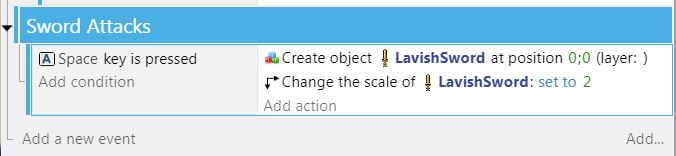
Attack Direction
Next, we need to determine the direction that the player is facing, so we'll need to add 4 sub-events. These sub-events will check which animation the player is currently set to.
For the first condition, select the player and choose Current animation name. Set the sign to = (equal to) and value to Up. For the action, select Value of scene variable, set the name to playerDirection, and set the value to 0.
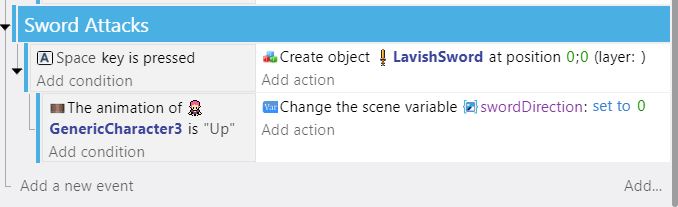
Repeat for all 4 animations / directions.
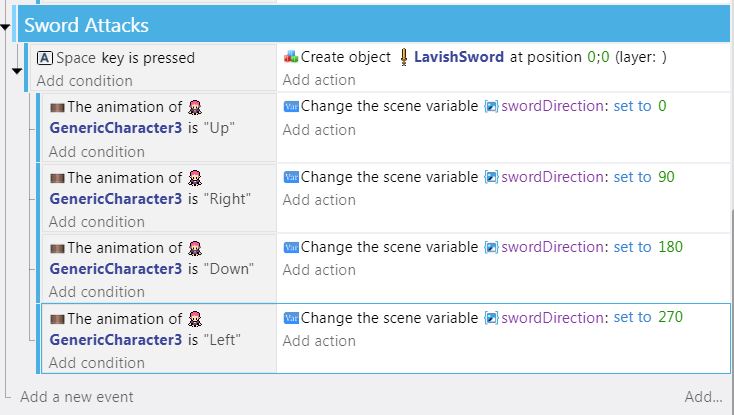
Position and Rotate Sword
Select the Key Pressed event and add a sub-event to that.
For this new sub-event, leave the condition empty. For the actions, we need two individual statements:
- rotate the sword to the correct direction.
-
select the Sword and choose Angle. Set the sign to = (set to) and the value to Expressions, Value of scene variable, and swordDirection.
-
place the sword a bit offset from the player
- select the Sword and choose Put the object around another. Choose the player as the center object. For distance, choose 50. Then for Angle, choose Expressions and use Value of scene variable, and swordDirection.
If you preview you will notice the sword is placed incorrectly - that is because the swordDirection is offset by 90 degrees from the character's. Let's subtract 90 degrees from Angle in the second action to correct this.
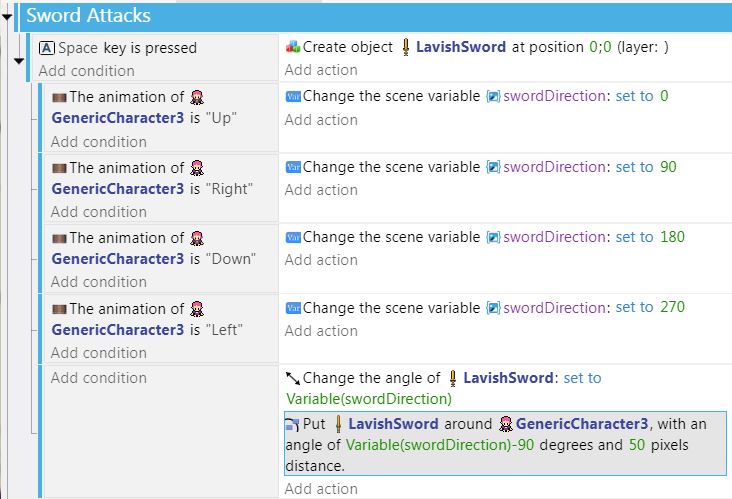
Remove Sword After Delay
To remove the sword after a short delay, we'll need a timer. Add a new action to the Key Pressed event, select Other Actions and choose Start (or reset) a scene timer. Give the timer the name "swordDelay".
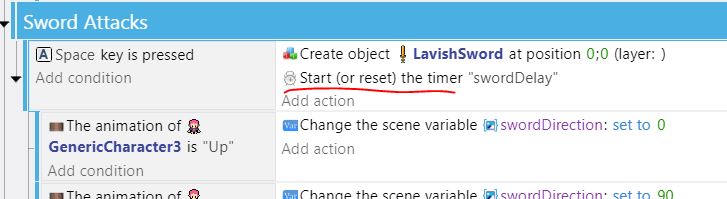
Select the Sword Attacks Group and add a sub-event to that (sibling to the main sword attack event block). For the condition, select the Other Conditions and Value of scene timer. Set the timer name to "swordDelay", and time in seconds to 0.3.
For the action, select the Sword and Delete the object.

Delay Before Next Attack
To impose a short delay after each attack, add a new condition to the Touch or mouse down event.
For the condition, select Other ACtions and Value of scene timer. Set the timer name to "swordDelay", the comparison to greater than and time in seconds to 0.6.

However, for this to work, a timer has already had to start, so we need to add an extra At the Beginning of Scene event like so:
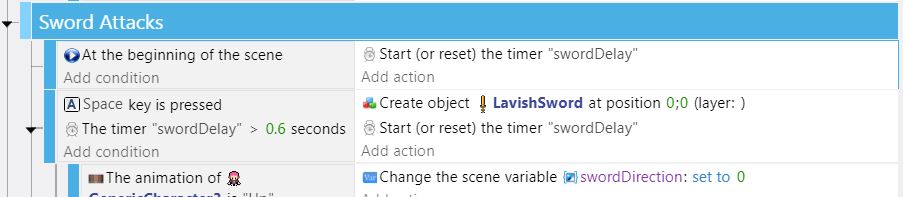
Removing the Monster
To remove the monster when the touch the sword, add a new sub-event under Player Attack. For the condition, select the Sword, Collision, and choose the Goblin. For the action, select the Goblin, and choose Delete the object.

Events Summary
If you have added all the events correctly, it should look something like this...
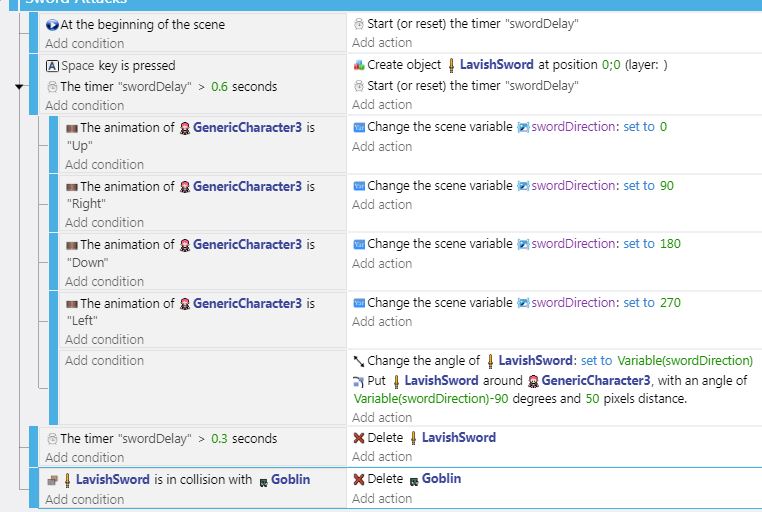
(OPTIONAL) Add attach Touchscreen Control
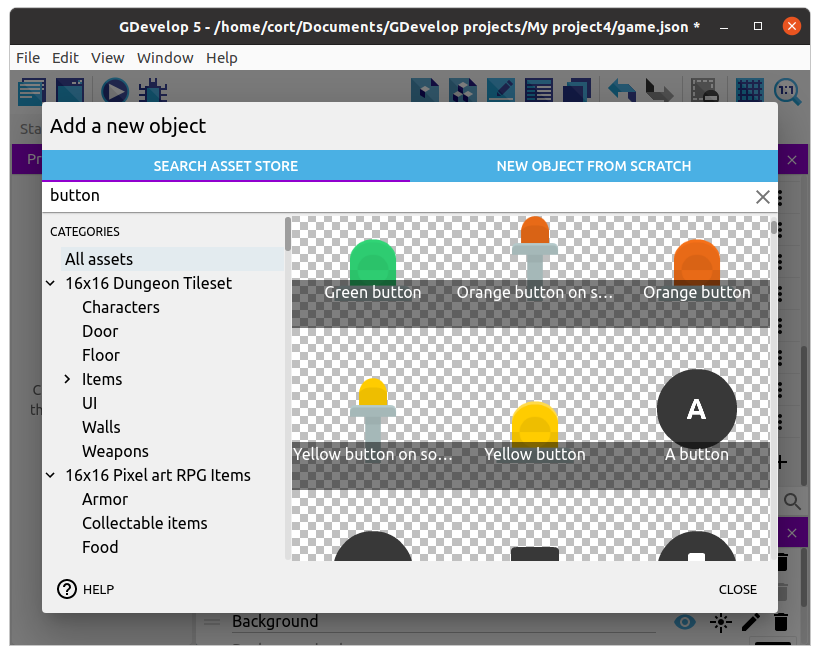
Drag it into the scene and set the layer to GUI. Your scene should now look like this...
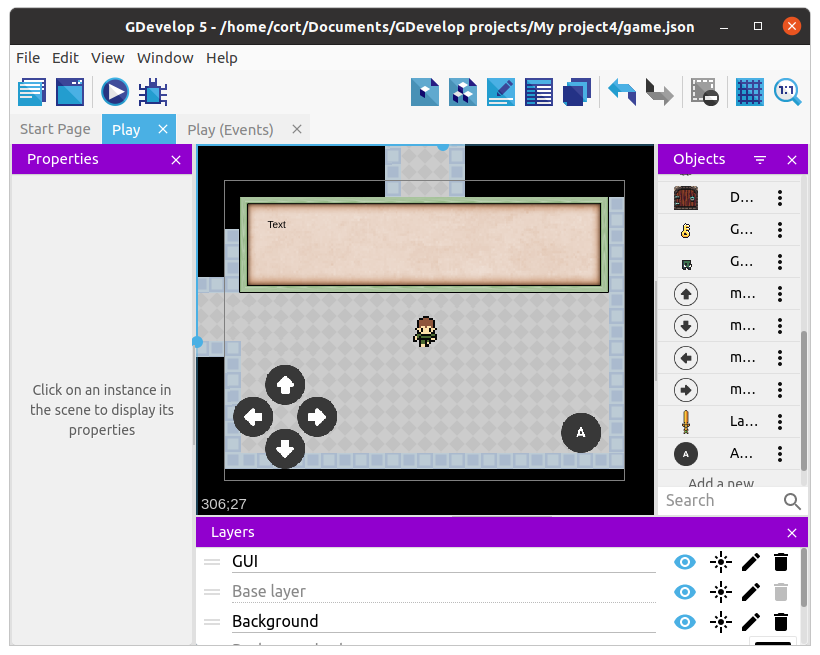
And just add another option for attack using the OR and AND logicals: