Score
For this game, the objective is to stay alive as long as possible. So for the score, we'll increment it by 1 point every second.
In the Play scene, add a new Text object, set the initial text to 0, and the font size and color to whatever you want. Name the object Score. Drag a new instance and place it in the top center of the screen.
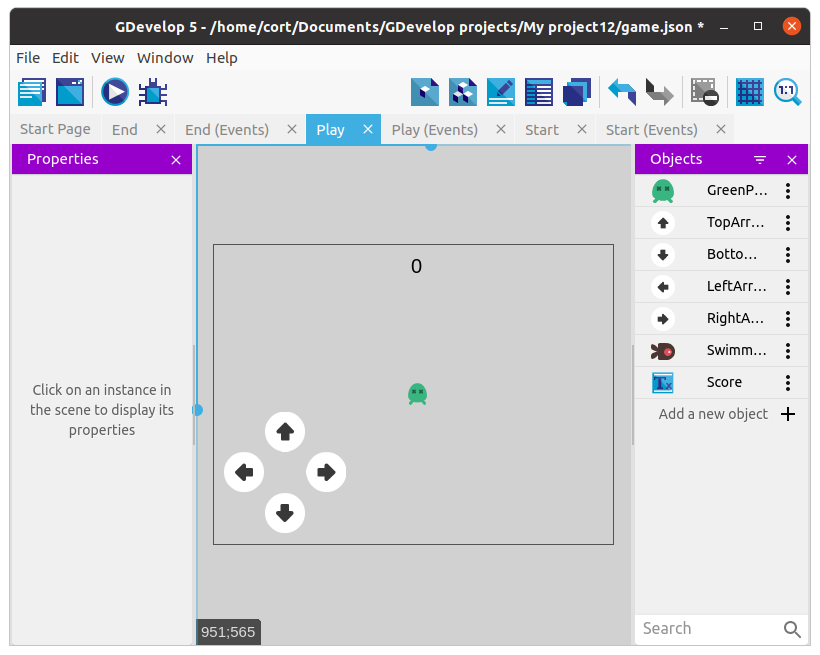
We'll need to create a variable to store the score, and an event to update the score.
First, remember our event for setting up timers - At the beginning of the scene. In that event add two new actions: - Select Value of a global variable. Set the variable name to score, and set it to 0. - Start (or reset) new timer names score timer

This will set the global variable score to a value of zero at the start of the Play scene. Note that we are using a global variable here. Global means that this variable will be accessible in all of the scenes. If you use a scene variable, that variable will not be accessible anymore if you change scene.
Next, we'll need to increase the score variable by 1 every second, and update the score display that's on screen.
Add another new event, and for the condition, select Value of scene timer. Set the time to 1 second, and the timer name to "score timer" (...including quotes).
Next we have 3 actions to add...
- Reset the timer and set the timer name to "score timer".
- Value of a global variable, set the variable to score, the operator to add, and the value to 1.
- Modify the text, make sure the Score object is selected first, and set the value to GlobalVariableString(score).

Display Score in Game Over Scene
We also want to display our score in the game over screen.
Add a new Text object in the game over scene and rename it to Score. Set the font, color, and size, and drag an instance on to the scene. For the initial text, type in Your score is (...make sure to leave an extra space at the end).
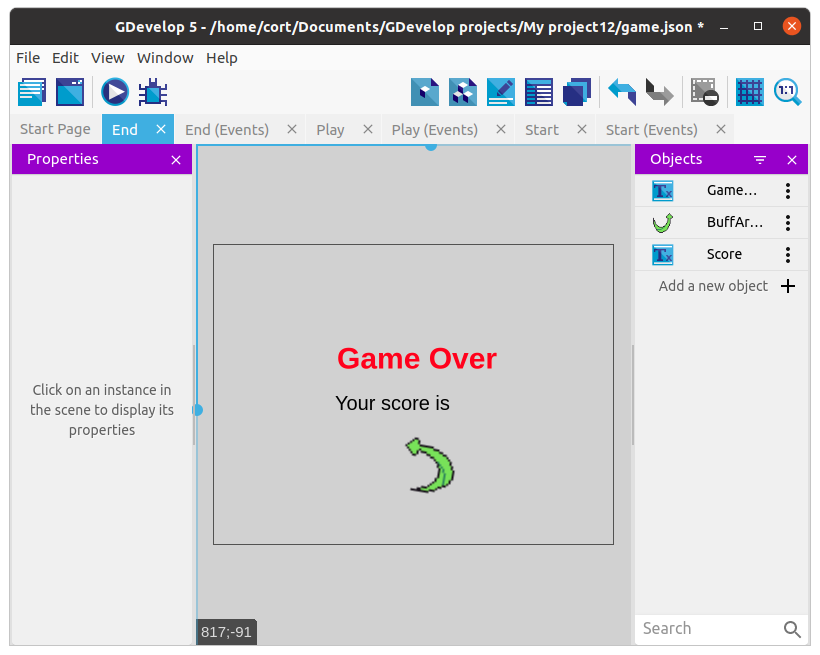
Add a new event, and for the condition, select At the beginning of the scene. For the action, select the Score object, then choose Modify the text. Set the modification's sign to + (add), and under value, use GlobalVariableString(score).

Testing
Click the preview button to test your game. It should add one to your score ever second, and display your final score at the end of the game.
